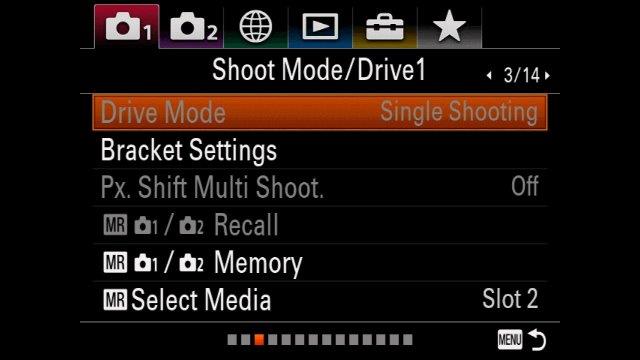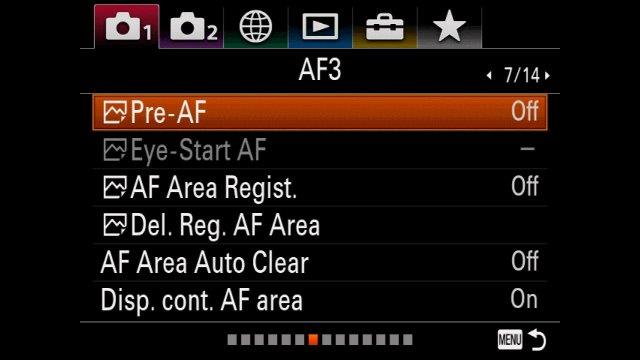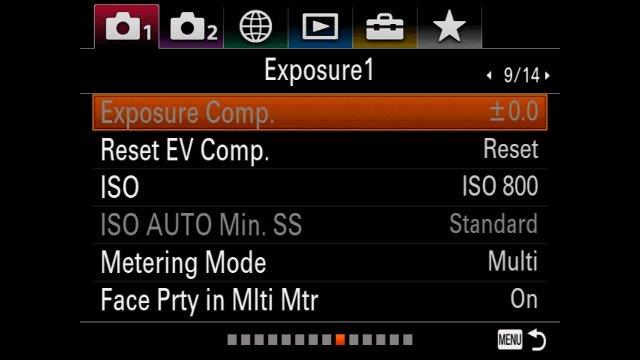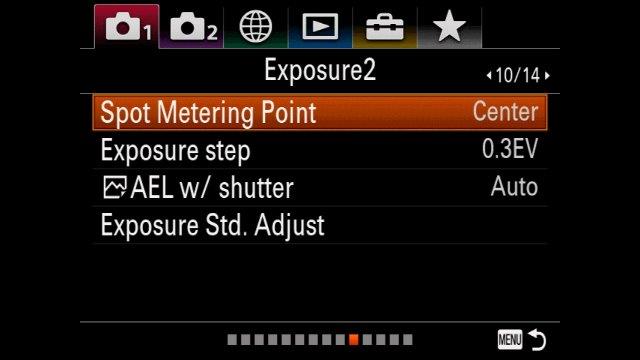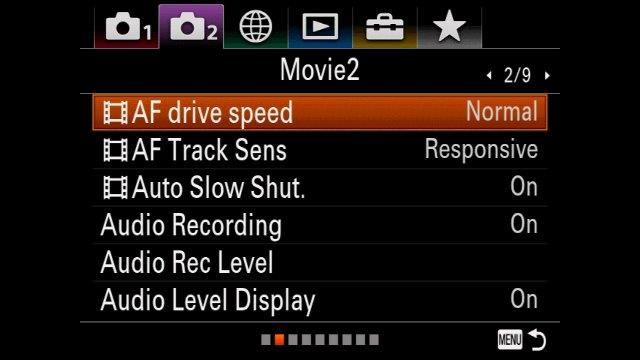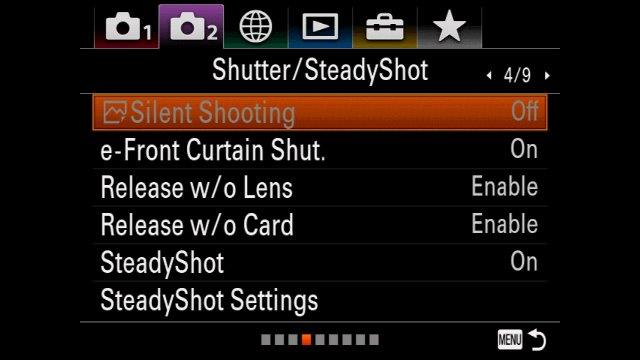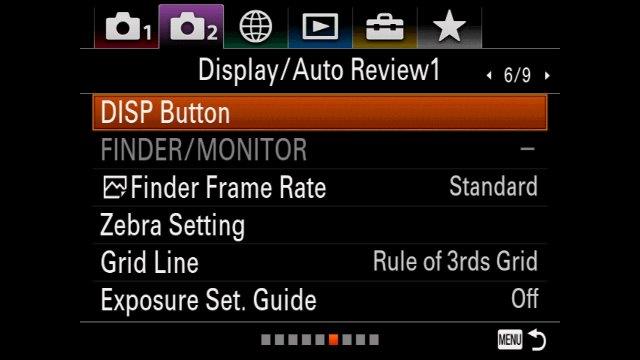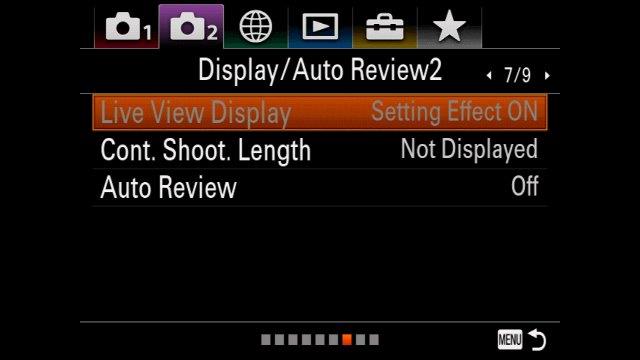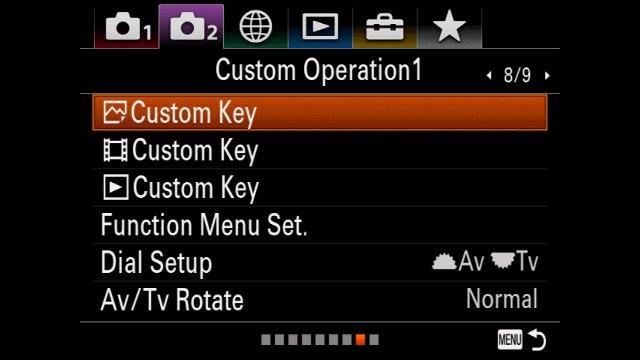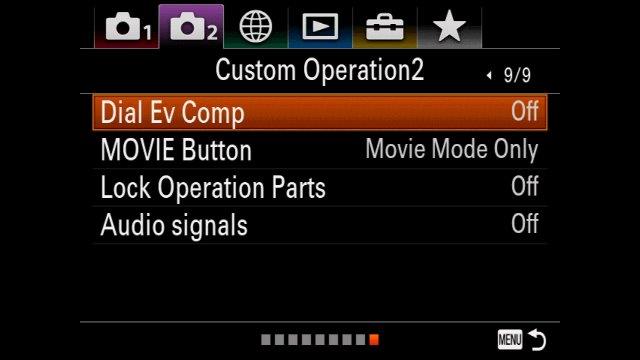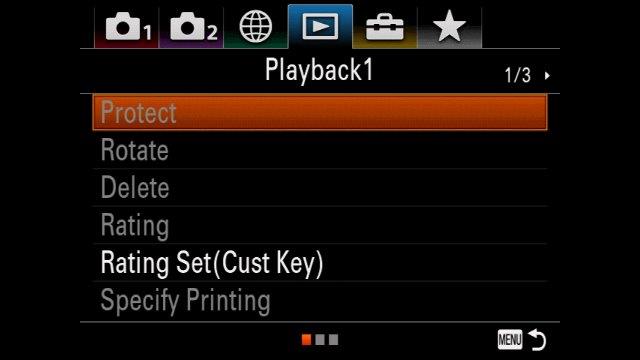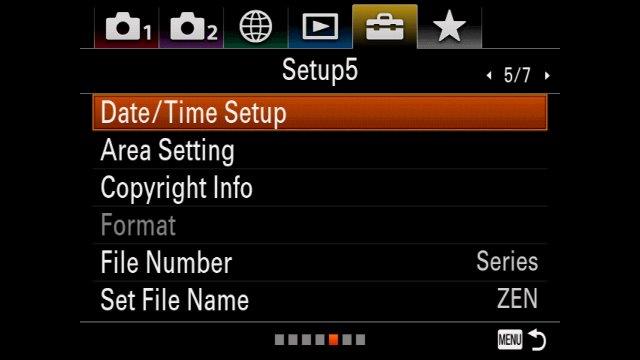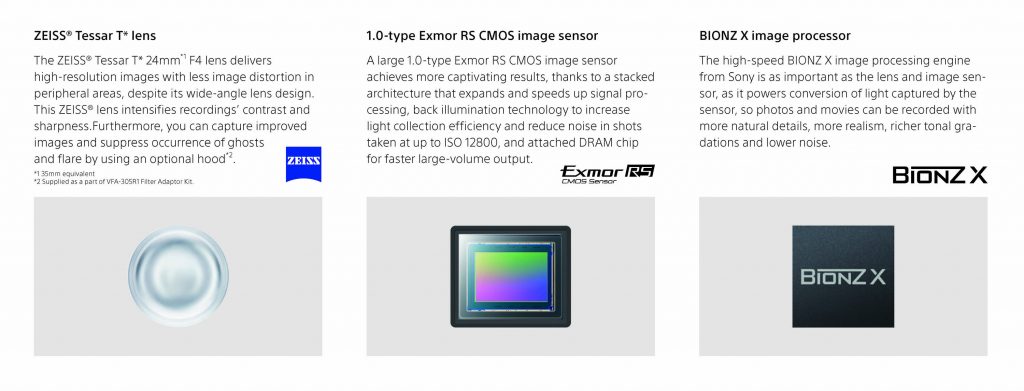SUMMARY: If your Intel CPU supports Quick Sync, and if your motherboard lets you boot into running internal graphics simultaneous with your dedicated GPU, then your encoding times for H.264 & H.265 files should go dramatically faster.
Anyone who uses Creative Cloud software has got either a love/hate relationship with Adobe, or doesn’t know any better. Premiere keeps bloating like a bad all-you-can-eat buffet, even as it leaves unforgivable major bugs alone for months and sometimes even years. Their Q1’2018 profits are rocketing out of orbit, just as they’ll be jacking up your subscription cost this month. Every year when the NAB Show rolls in, Adobe rushes to market a new line-up of added features, mostly fashionable things that drive fringe industries and deployments like VR. They do boast each time about bug fixes, which is actually a way to see Adobe finally admit publicly that the program’s basic features are a mess. Some highlights in their latest April 2018 fix list include “Crash when playing some files at 1/2 resolution,” “All frames are dropped on playback of an HEVC clip when playback is set to less than Full resolution,” etc. That’s not to mention Lumetri being the #1 reason for failed exports. And then, at this link, they admit to some current major, unfixed bugs: and that’s just from day one, before hundreds more will accumulate until the next update. All this adds new meaning to the term “upgrade,” which really amounts to “degradation” in Adobeland.
But amid that usual madness, Adobe introduced two stunning features this week. One of them has been reported endlessly, like a reprinted press release: a new comparison view in the Program Monitor, combined with “Sensei”-driven automated color matching between shots. It’s really incredible for color grading and it’s long-overdue. But what absolutely no one has written about, is a short blurb way down their list, that’s actually the most important productivity boost they’ve added in years.
Intel Hardware Acceleration of H.264 & HEVC Encoding

When you click this link, you’ll see a table at Intel’s website of every CPU that supports a technology called Quick Sync. If your Windows or Mac computer has one of those listed CPUs installed, the next thing to check is whether your motherboard allows you to simultaneously enable the internal Intel graphics driver, and any dedicated GPU (such as GeForce or Radeon). By default, the BIOS of most motherboards (a configuration screen you can access before booting into the OS) sets internal graphics to “Auto,” which actually means that if you have a dedicated GPU installed, Intel UHD/HD Graphics gets disabled. Some (but not all) motherboards allow you to force-enable internal graphics, and then it’s possible — though not guaranteed — you can boot into the OS with both internal and dedicated graphics acceleration active at the same time.
Of course, Adobe explains none of this, anywhere, underestimating how their new feature won’t be available to the vast majority of users without some “hacking” as described here. (Probably, true to lazy form, Adobe just doesn’t want to deal with anything remotely related to hardware — as if you can separate hardware from software development.) Same for the new and crowded majority of Adobe-lobbied “filmmaking” (i.e., wedding videography) bloggers writing about this release, too.
In the above screen capture, you can see how it looks, whenever a CPU’s internal graphics with Quick Sync actually works; yet in most cases, you’ll get “Software Only” in the new Encoding Settings/Performance field (“Hardware Accelerated” grayed out) if you have a dedicated GPU like most people.
But let’s say you do get the killer combo of a supported CPU, and simultaneous internal and external graphics enabled into a full OS boot. Great! Let’s see how much better it performs, both from a direct export within the Adobe Premiere application, and equally when that export runs through Adobe Media Encoder.
Here’s my case study. The above video represents a fairly intensive amount of churning at export. There are three camera angles using very different codecs, from a Sony a7S II’s UHD XAVC-S to a Panasonic GH4’s UHD AVC to a Blackmagic Pocket Cinema Camera’s HD 10-bit ProRes 4:2:2. All of them are graded with Lumetri in combination with FilmConvert, outputting to UHD. So, this is reasonably heavy lifting.
The system I built has a Core i7-6700K CPU (that supports Quick Sync, per the reference table, using Intel HD Graphics 530) supported by 32gb of DRAM on a Gigabyte Z170X motherboard that allows me to force-enable internal graphics even while I am running a Nvidia GeForce GTX 1060 6gb graphics card. In effect (and this is ironic, given the current retail crisis in the GPU industry), it’s like the internal graphics is only data mining for the “cryptocurrency” of H.264 acceleration, without even being connected to and driving a monitor.
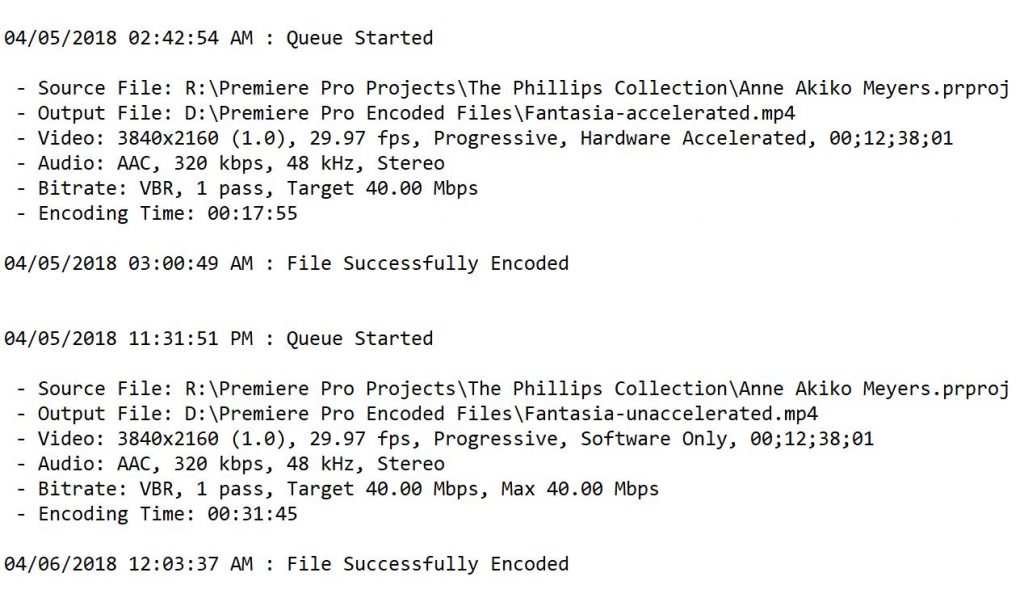
From the above results, you can see that the hardware accelerated export of the exact same content went about twice as fast. Let’s look at another test.
With the same multi-camera configuration and effects as the last one, here I’m getting slightly less of a difference in export speeds, but that’s explained by the much shorter running time. I note that this pair of exports drew from camera sources on a regular hard drive, rather than an SSD in the prior example, just to add variety.

Clearly, these examples portend a huge acceleration of our exports, to the most common codec in the universe. Seriously, it’s the rare exception that we export to anything but H.264. One theoretical boogeyman worth mentioning, that has always hung over hardware-accelerated exports, is that they can allegedly do a barely perceptible worse job (e.g., digital noise artifacts) in comparison to the lighter lifting of the Mercury Playback Engine alone; meantime you’ll occasionally find the errant random report that software rendering actually looks worse. I score it all as needless pixel-peeping, in comparison to the extraordinary benefits of faster exports. So far, I’ve never seen any visual flaw attributable to a hardware-accelerated render.
Encoding vs. Decoding: there’s a big difference (of course)
But hold on: haven’t we seen Intel acceleration before? Take a look at the below section in Preferences — look familiar?

That checkbox pointed to in red, has been there for a few years. But the key distinction is decoding, as compared to this new encoding feature. It’s a great example of Adobe botching another feature, for years, and never explaining it well. Besides always leaving the h in H.264 lower-case, Adobe never addressed whether this feature requires Intel internal graphics being enabled simultaneously with a discrete GPU — and they let the checkbox be enabled no matter what (rather than grayed out, as for encoding). What’s more, it’s been widely reported, by an evident majority, that the feature actually offers no recognizable benefit, while it’s also often sleuthed out to be the culprit for failed/crashed exports. All told, we shouldn’t confuse these features — and, the only one that makes a real difference is the newer Intel encoding hardware acceleration added this week. For once, Adobe really did something (and fingers crossed that it holds up).
If you have any questions about how to configure your computer for this new acceleration feature, let me know in the comments with a system description, and I’ll do my best to help.

 : PAGE
: PAGE  : PAGE
: PAGE  : PAGE
: PAGE  : PAGE
: PAGE  : PAGE
: PAGE  : PAGE
: PAGE